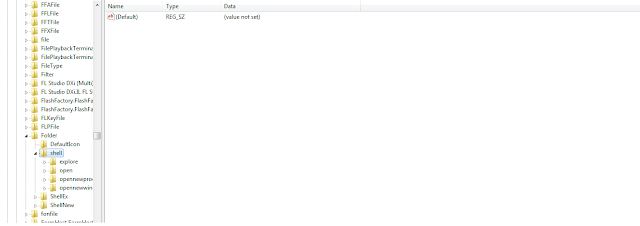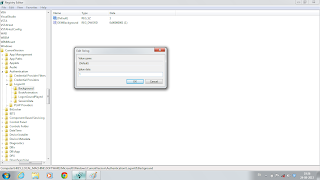To Display All The System Administrative Tools On Start Menu...
Step 1:-Right Click Start And Click Properties.
Step 2:-Then Click Customize... Button.
Step 3:-Then Click Display On All Programs Menu And Start Menu Radio Button And Click Ok And Apply.
Now When You Open Start Menu Then You Can See Administrative Tools On It.
Step 1:-Right Click Start And Click Properties.
Step 2:-Then Click Customize... Button.
Step 3:-Then Click Display On All Programs Menu And Start Menu Radio Button And Click Ok And Apply.
Now When You Open Start Menu Then You Can See Administrative Tools On It.

.png)
.png)